Packages Cloning and Colcon Build
This document provides comprehensive, step-by-step instructions for cloning software packages from the Goat Robotics GitHub page, installing necessary dependencies, and building the packages using Colcon, a command-line tool for building packages in ROS 2 (Robot Operating System).
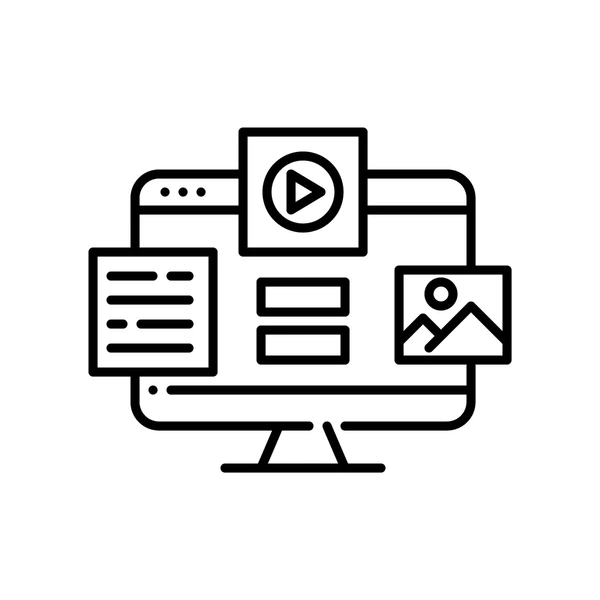
3.1 Create a Workspace and Source Directory
Before you can clone and build the packages, you need to set up a workspace in your file system. A workspace is a directory structure that ROS uses to manage multiple packages.
Step 1: Create the Workspace Directory
To create a workspace, execute the following command in your terminal:
mkdir -p goat_ws/src
Explanation:
mkdir: This command stands for "make directory." It creates new directories in the file system.-p: This option allows the creation of parent directories as needed. Ifgoat_wsdoes not exist, it will be created along with thesrcsubdirectory.goat_ws/src: This is the structure being created.goat_wsis the main workspace directory, andsrcis where you will clone your ROS packages.
Step 2: Navigate to the Source Directory
After creating the directory structure, navigate to the src directory where you will clone the required packages:
cd goat_ws/src
Explanation:
cd: This command stands for "change directory." It allows you to navigate into a specified directory.goat_ws/src: This is the path to the newly created source directory.
3.2 Git Clone Packages
Now that you are in the correct directory, you can clone the necessary software packages from the Goat Robotics GitHub repository.
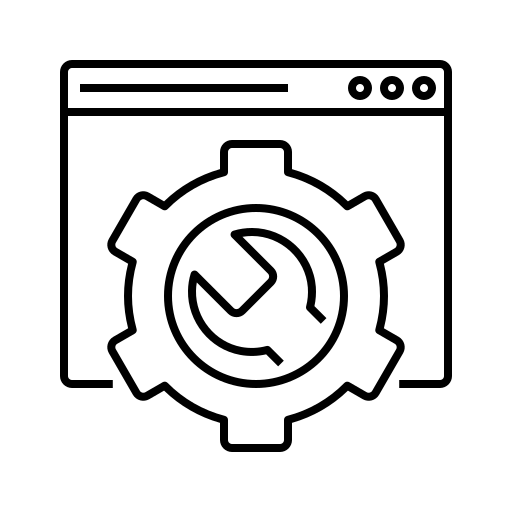
Step 1: Clone the Repository
Execute the following command to clone a specific repository:
git clone https://github.com/GoatRobotics/your-repository.git
Explanation:
git clone: This command copies a repository from a remote source (in this case, GitHub) to your local machine.https://github.com/GoatRobotics/your-repository.git: Replaceyour-repositorywith the actual name of the repository you wish to clone. This command downloads all files and the history of the project into your current working directory.
Required Packages
Make sure to clone the following packages to ensure you have all the necessary components for Goat Robotics:
Jarvisbot_bringup: The package that contains launch files to start the robot's nodes.Jarvisbot_control: Handles the control of the robot's movements and actions.Jarvisbot_description: Contains models and descriptions of the robot's components.Jarvisbot_firmware: Manages the firmware for the robot's hardware components.Jarvisbot_gazebo: Integrates the robot with the Gazebo simulation environment.Jarvisbot_navigation: Provides algorithms for navigation and path planning.Jarvisbot_slam: Supports simultaneous localization and mapping (SLAM) functionalities.V4l2 camera: Manages the camera interface for video capture.Ydlidar_ros2_driver: Interfaces with the YDLidar sensor for distance measurement.YDLidar SDK: Software development kit for the YDLidar sensor.
3.3 Colcon Build
After cloning the necessary packages, you will build them using Colcon.
Step 1: Navigate to the Workspace
Change your directory to the root of your workspace by executing:
cd ~/goat_ws
Explanation:
cd ~/goat_ws: This command takes you to thegoat_wsdirectory you created earlier. The tilde (~) represents your home directory.
Step 2: Install Package Dependencies
Before building the packages, you need to install any external dependencies that they require. Use rosdep to automate this process:
rosdep install --from-paths src --ignore-src -r -y
Explanation:
rosdep: A command-line tool that installs system dependencies for ROS packages.install: This subcommand tellsrosdepto install the required dependencies.--from-paths src: This option specifies the directory from which to look for package dependencies.--ignore-src: This flag indicates that it should not consider packages in the source directory as dependencies.-r: This flag resolves dependencies recursively.-y: This option automatically confirms the installations without prompting you.
Step 3: Additional Dependencies
You may need to manually install some specific dependencies. Execute the following command to install them:
sudo apt install ros-humble-joint-state-publisher ros-humble-robot-state-publisher ros-humble-cartographer ros-humble-cartographer-ros ros-humble-gazebo-plugins ros-humble-teleop-twist-keyboard ros-humble-teleop-twist-joy ros-humble-xacro ros-humble-nav2* ros-humble-urdf
Explanation:
sudo: This command allows you to run the installation with superuser privileges, which is often required for installing packages.apt install: This is the command to install software packages on Debian-based systems.ros-humble-*: This prefix indicates that you are installing packages for the ROS 2 Humble distribution. Each package serves different functionalities, from state publishing to navigation.
Step 4: Build the Packages
Now that all dependencies are installed, you can build the cloned packages using Colcon:
colcon build
Explanation:
colcon build: This command compiles all the packages in the workspace. It resolves dependencies among the packages and ensures that everything is built in the correct order.
Step 5: Source the Workspace
Once the build process is complete, you need to source the setup file to make the newly built packages available for use:
source install/setup.bash
Explanation:
source: This command executes the specified file in the current shell, allowing any environment variables or paths defined in that file to take effect.install/setup.bash: This script sets up the environment so that the terminal recognizes the newly built packages.
Conclusion
Following these detailed steps will ensure that the packages cloned from the repository are properly built and ready for execution. You can now proceed to use the Goat Robotics software for your projects. If you encounter any issues during this process, double-check the commands and ensure all dependencies are correctly installed.